# 富文本控件自定义选择图片
# 1.场景介绍
在富文本编辑器中,需要选择图片和附件,图片来源和附件来源于素材库
# 2.效果展示
以向订单详情中加入商品信息为例,勾选弹出窗口的商品信息时,订单详情子表格中会同步添加对应的商品信息。效果图如下:

# 3.实现思路
视图作为一个弹窗,视图自定义查询素材库接口给数据,当数据选中后,传递给富文本组件。
# 4.操作步骤
# 4.1、生成一个页面图片和附件选择器,创建一个视图,类型为画廊,名称图片视图
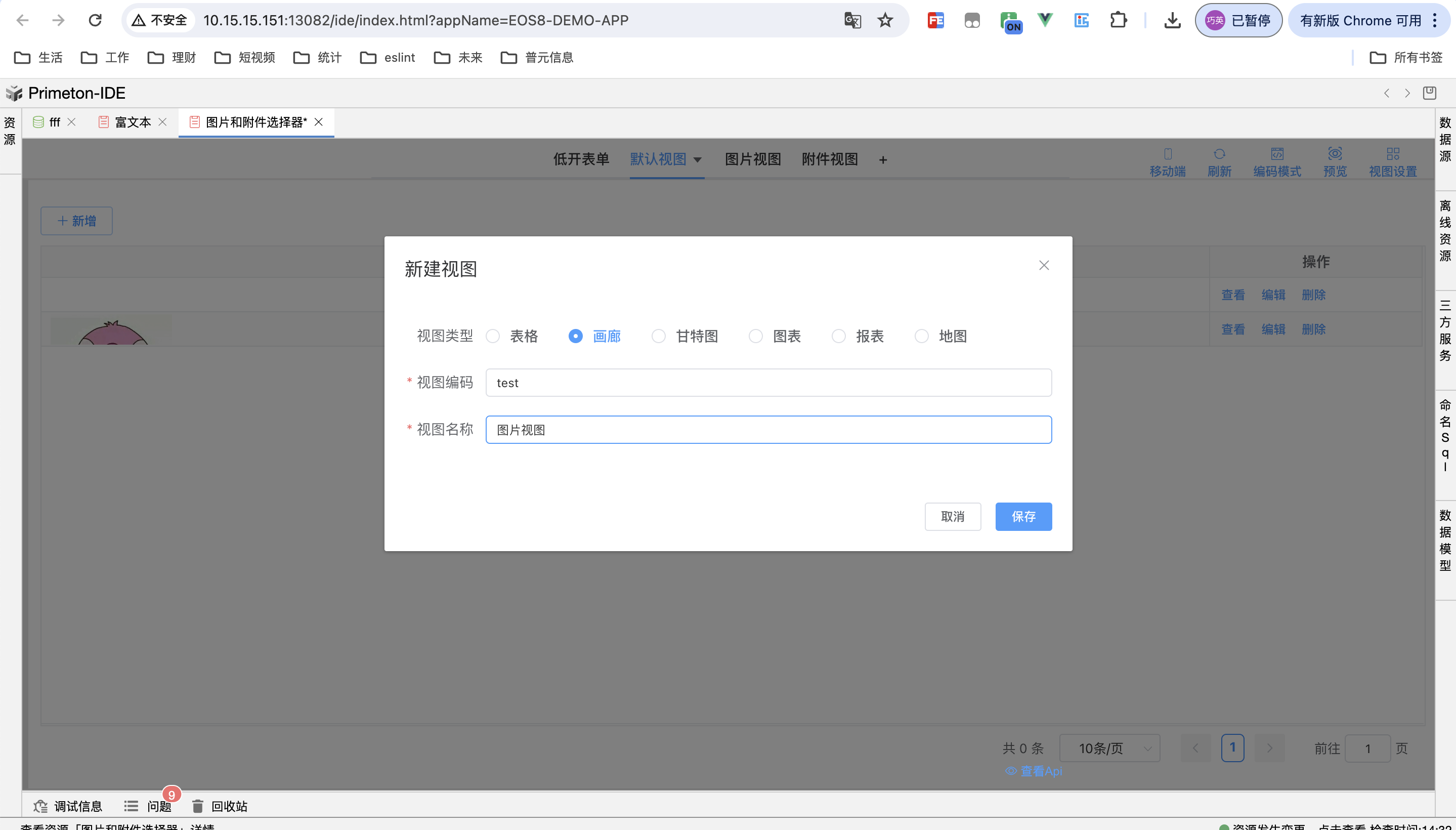
# 4.2、设置可选择行逻辑
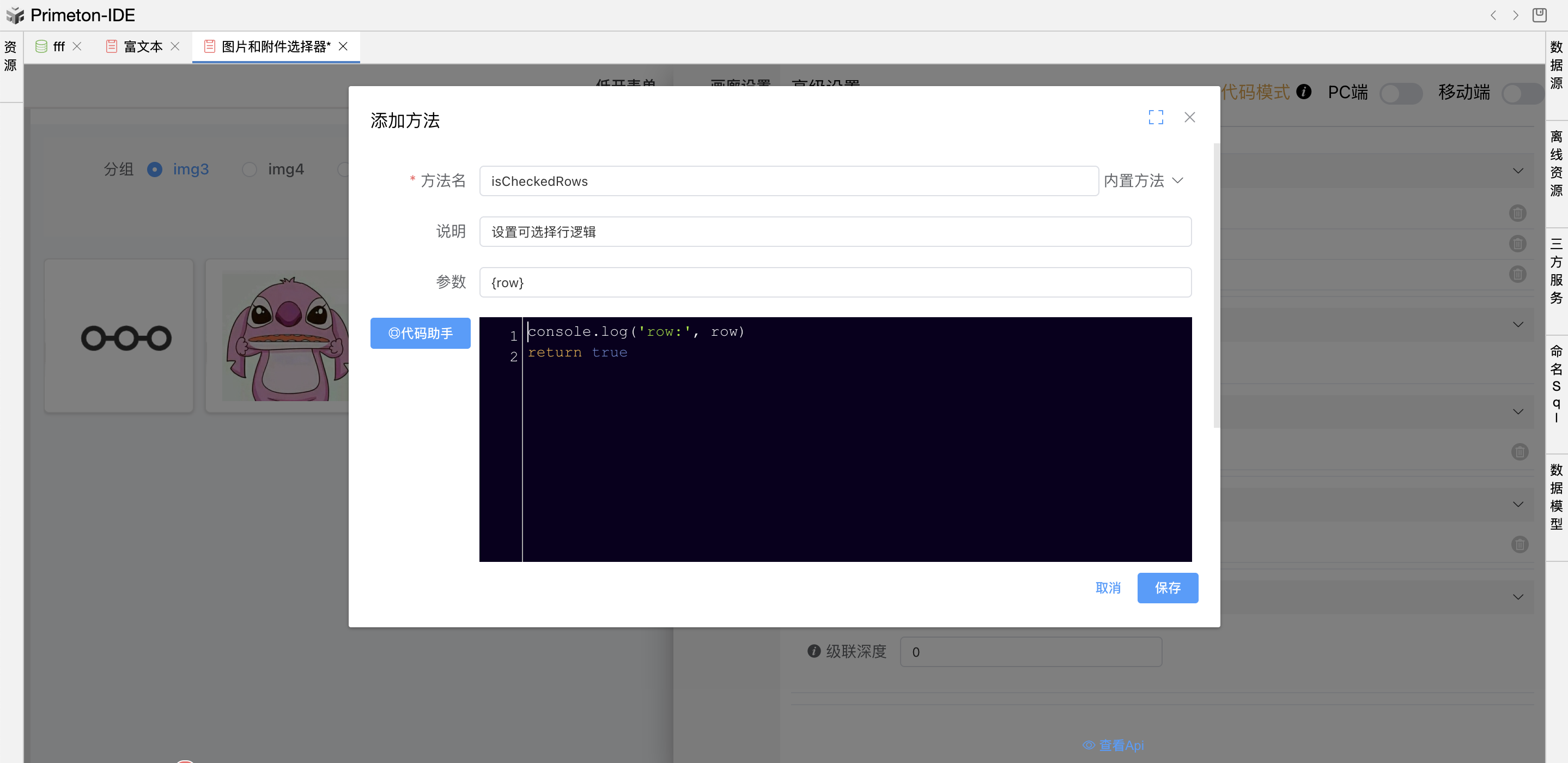
# 4.3、添加一个方法getImageGroupList获取图片分组
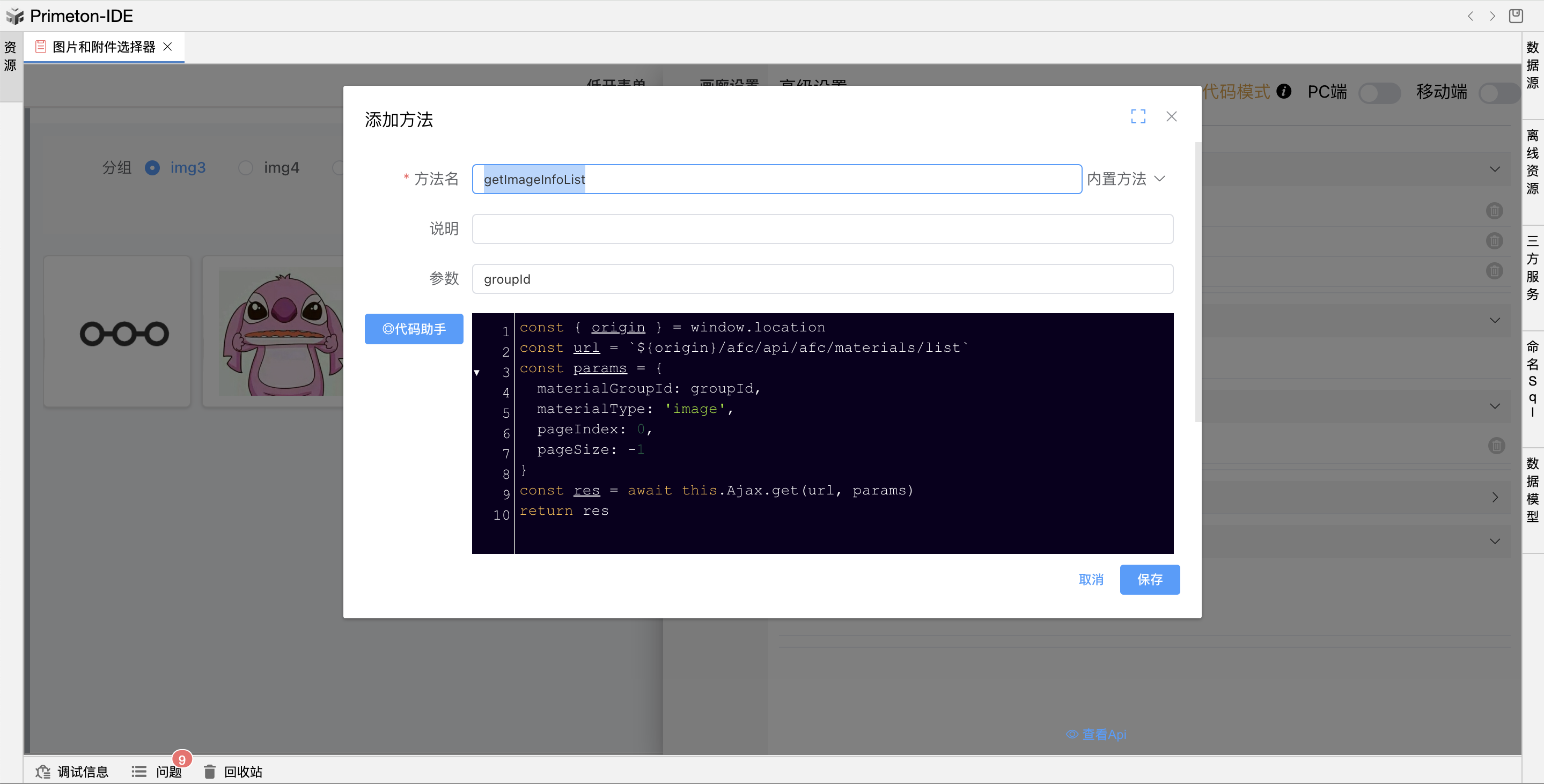
const { origin } = window.location
const url = `${origin}/afc/api/afc/material-groups`
const params = {
materialType: 'image',// 如果是附件值为attachment
pageIndex: 0,
pageSize: -1
}
const res = await this.Ajax.get(url, params)
return res && res.data || []
# 4.4、添加一个方法getImageInfoList(groupId) 根据分组id查询对应的图片
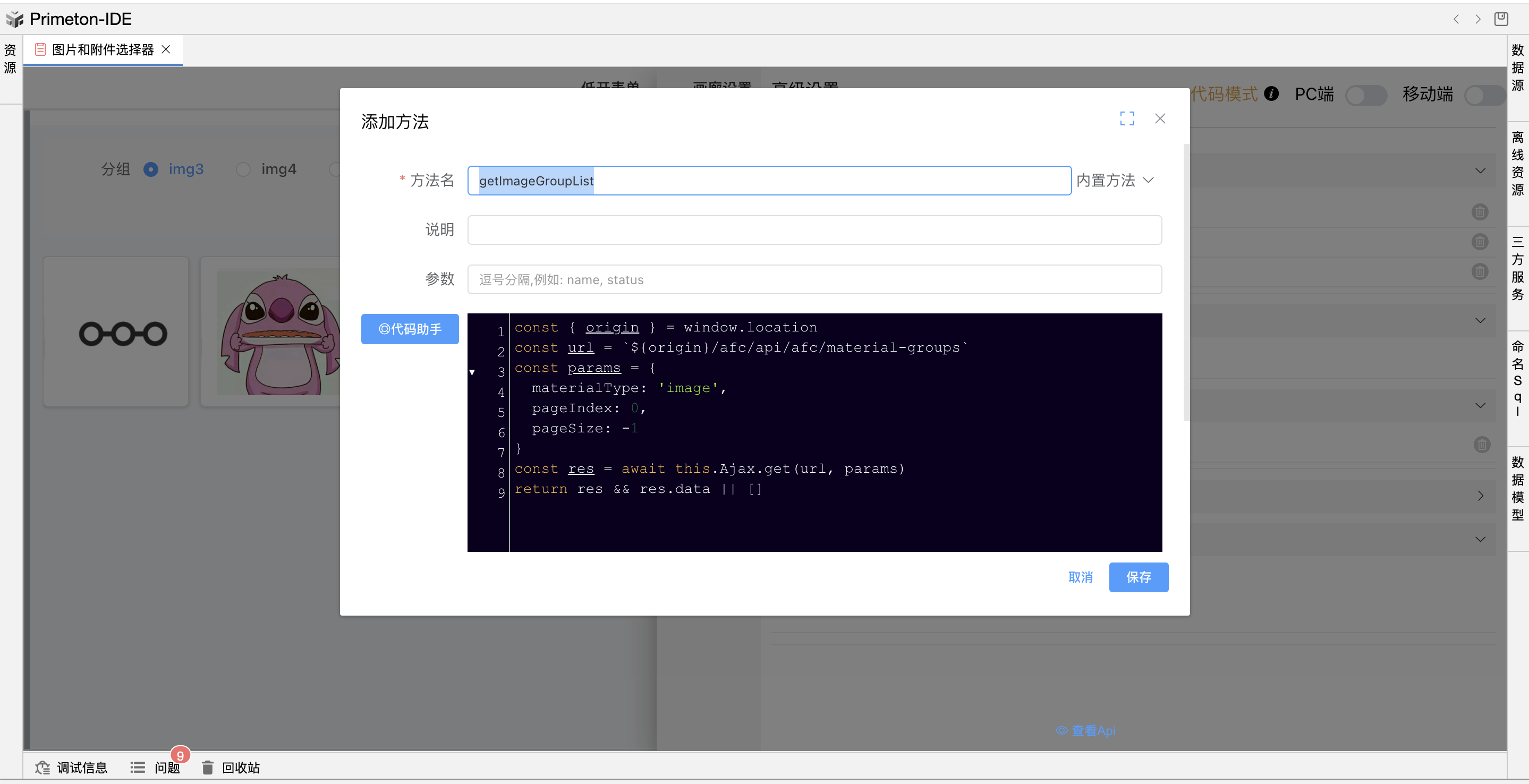
const { origin } = window.location
const url = `${origin}/afc/api/afc/materials/list` // 如果是附件值为`${origin}/afc/api/afc/materials/page`
const params = {
materialGroupId: groupId,
materialType: 'image', // 如果是附件值为attachment
pageIndex: 0,
pageSize: -1
}
const res = await this.Ajax.get(url, params)
return res
# 4.5、视图里面声明一个变量imageGroupList 为[]
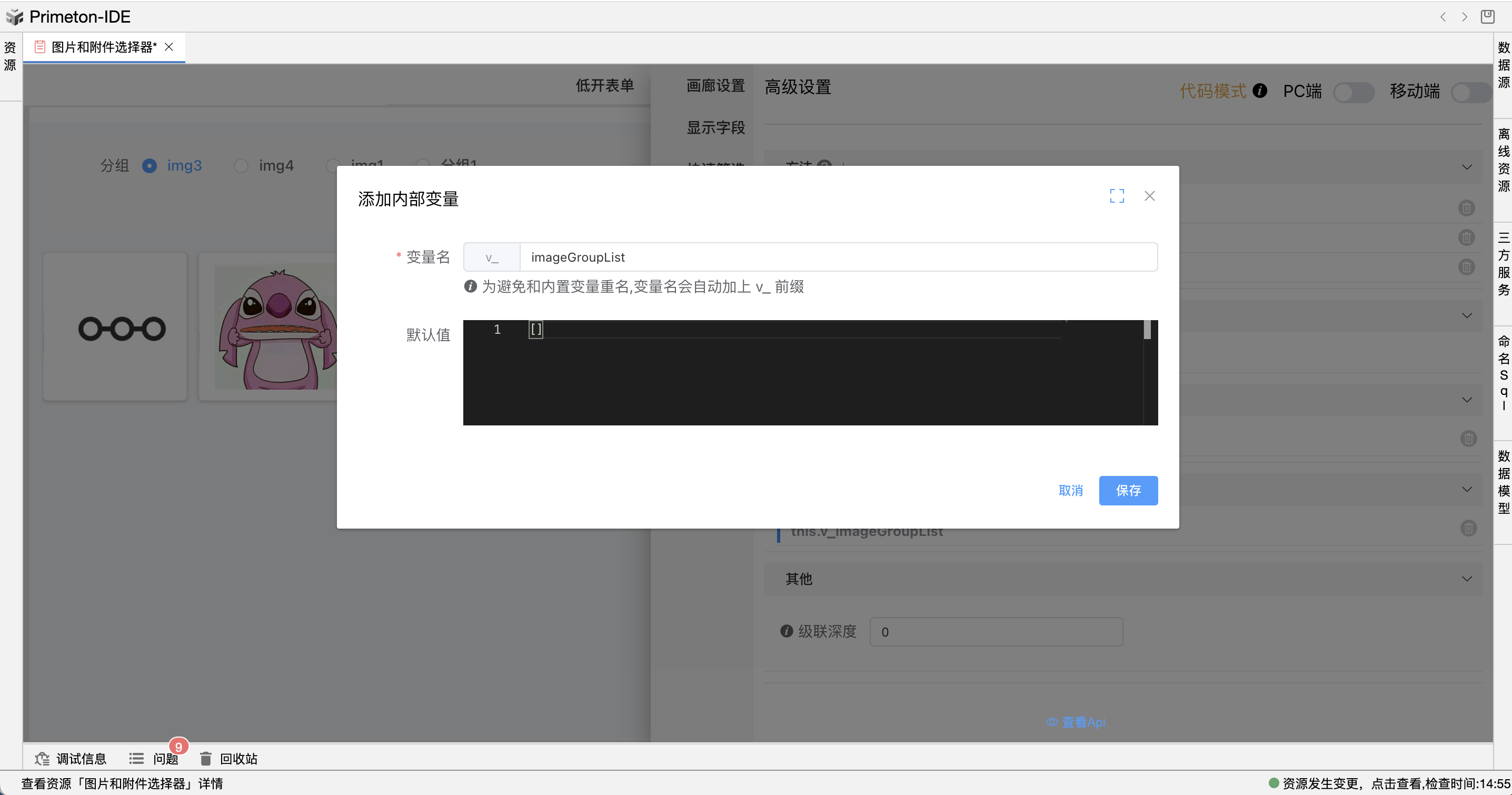
# 4.6、添加事件视图查询前
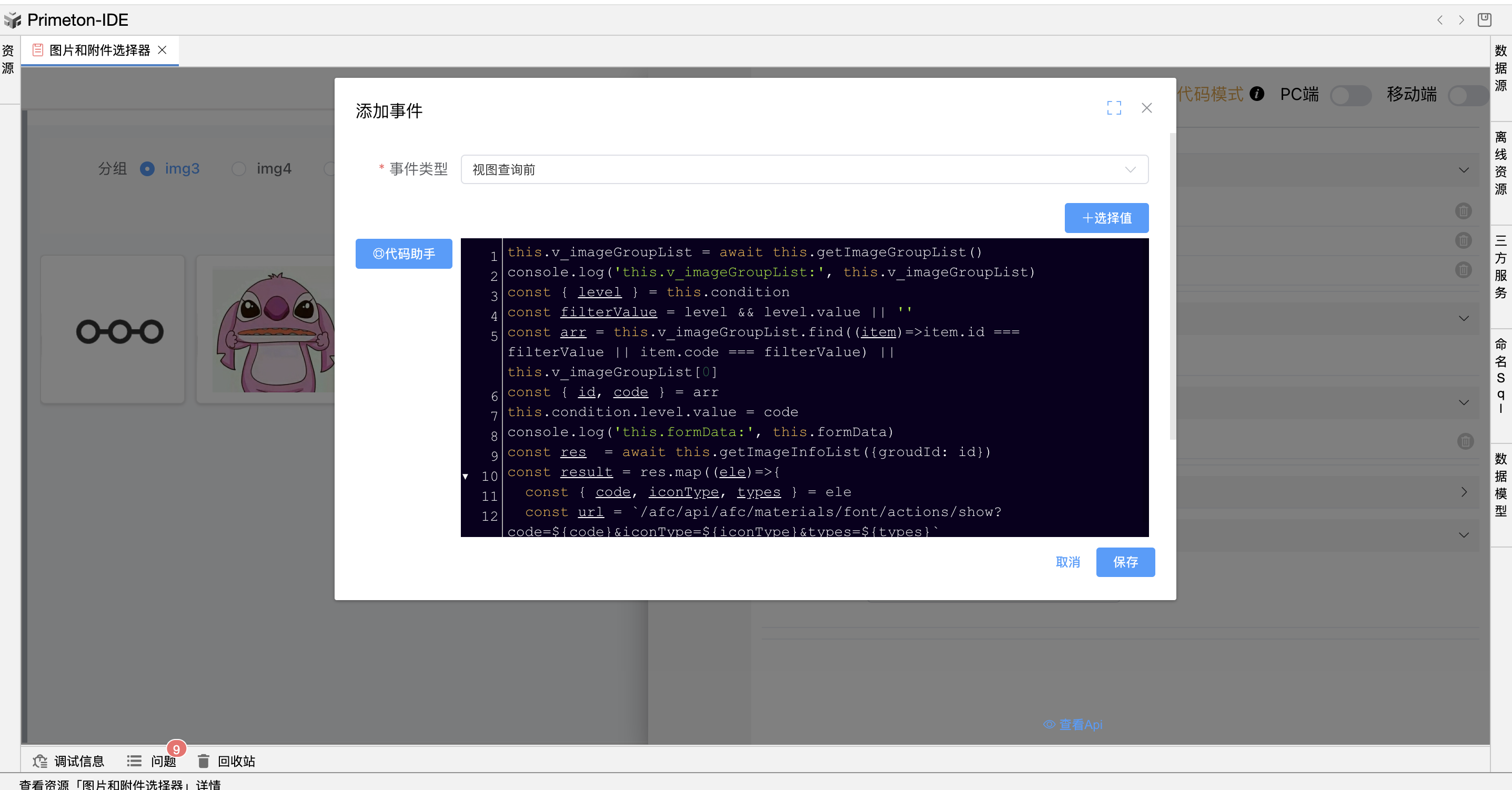
this.v_imageGroupList = await this.getImageGroupList()
console.log('this.v_imageGroupList:', this.v_imageGroupList)
const { level } = this.condition
const filterValue = level && level.value || ''
const findItem = this.v_imageGroupList.find((item)=>item.id === filterValue || item.code === filterValue) || this.v_imageGroupList[0]
const { id } = findItem
const res = await this.getImageInfoList({groudId: id})
let result = []
let type = 'image' // 类型可以是图片或者附件
if(type === 'image') {
// 如果是图片两者选其一
result = res.map((ele)=>{
const { code, iconType, types } = ele
const url = `/afc/api/afc/materials/font/actions/show?code=${code}&iconType=${iconType}&types=${types}`
return {
...ele,
url: url,
html: `<img src="${url}" style="width:120px;height:120px;" />`
}
})
} else {
// 如果是附件两者选其一
const { origin } = window.location
result = res.map((ele)=>{
const { fileId, name } = ele
const url = `${origin}/afc/api/lowcode/models/attachments/${fileId}/actions/download`
return {
...ele,
url: url,
html: `<a href="${url}">${name}</a>`
}
})
}
this.data = result
console.log('data:', this.data, this)
this.loading = false
return false
# 4.7、添加筛选条件
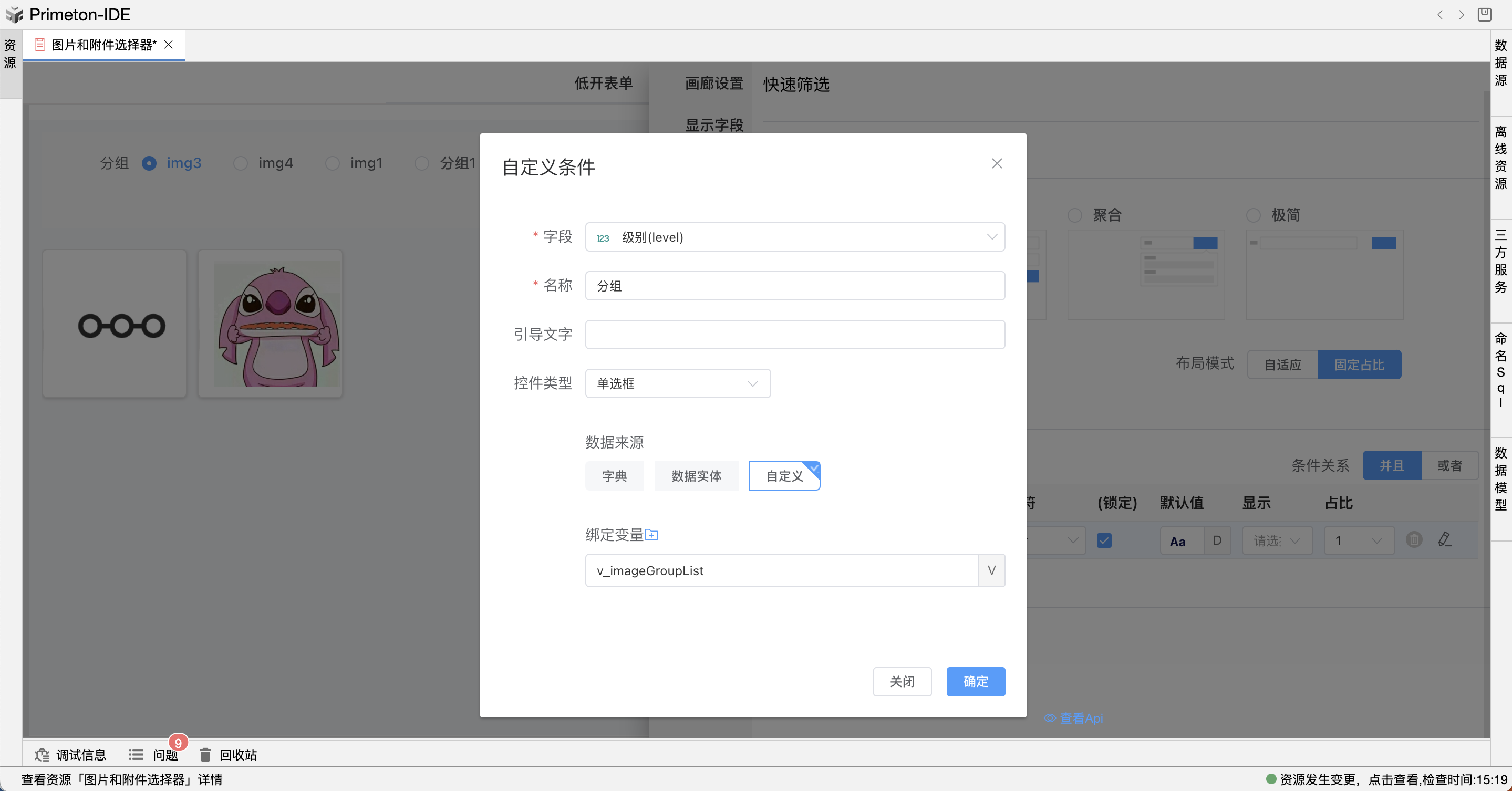
# 4.8、 添加一个富文本编辑页面,富文本组件配置如下
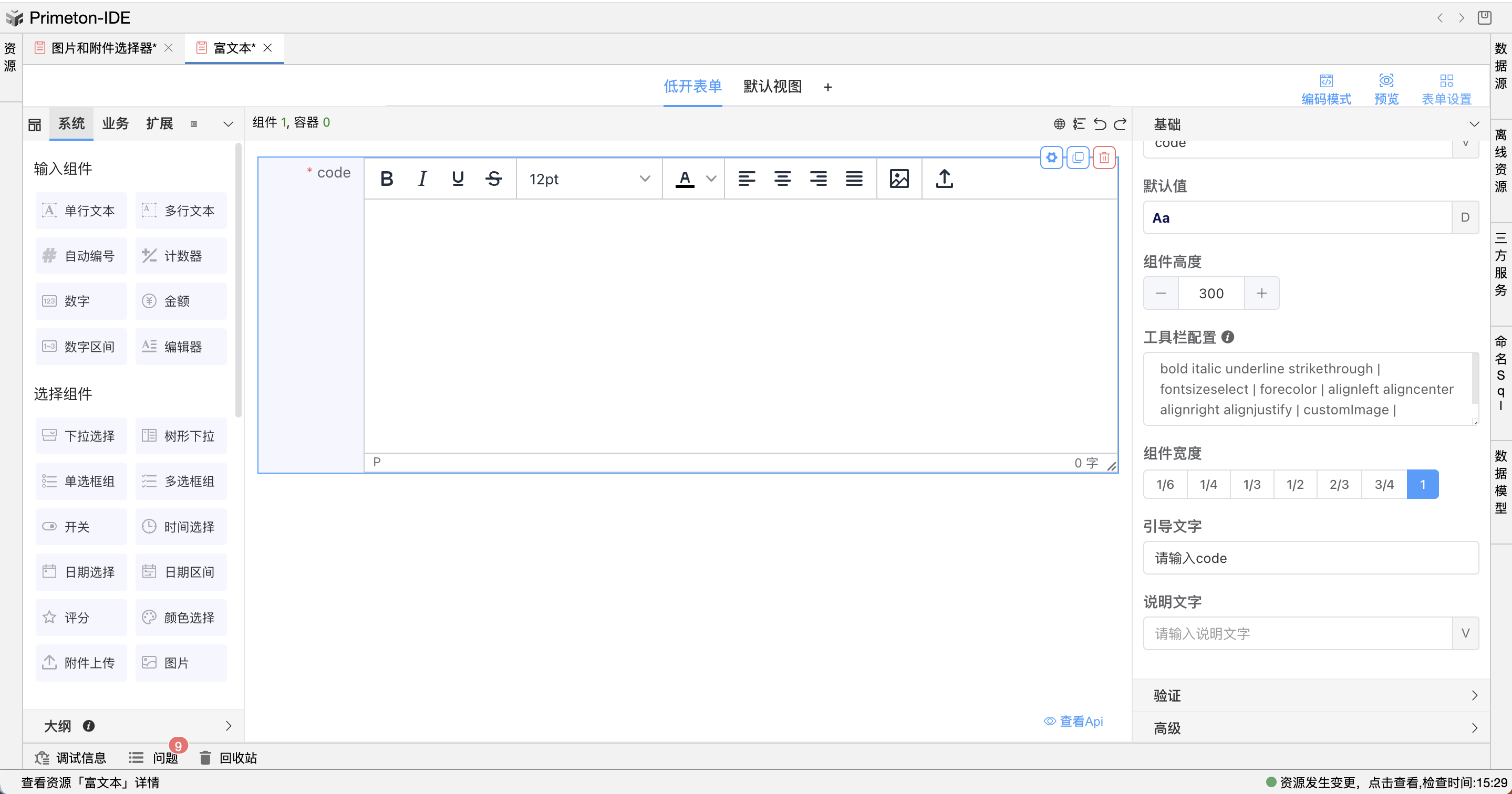
bold italic underline strikethrough | fontsizeselect | forecolor | alignleft aligncenter alignright alignjustify | customImage | customAttachment
# 4.9、表单添加事件表单加载前
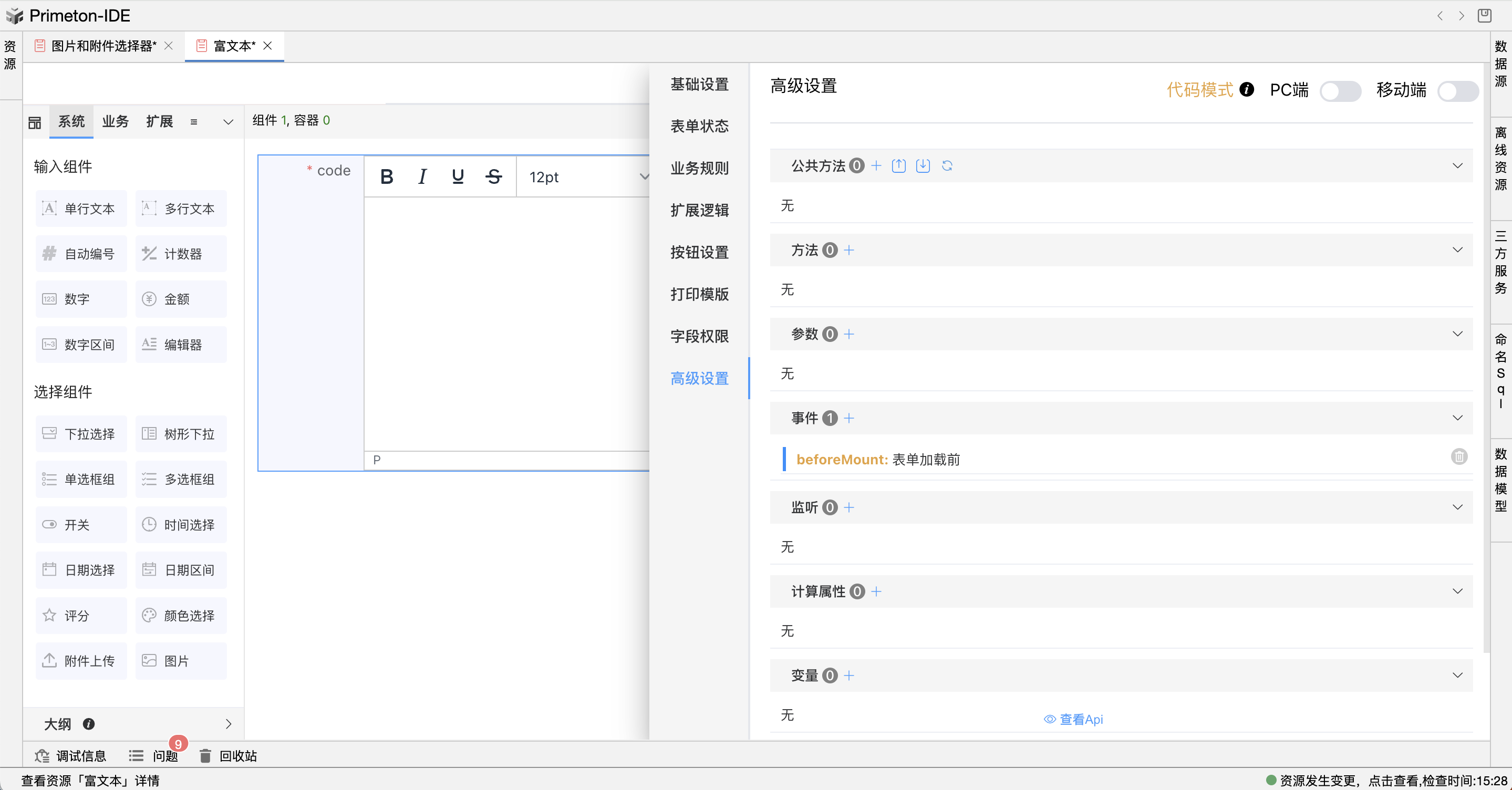
this.$bus.$on('clickCustomImage', (value) => { // 监听点击图片
this.Api.openDialog({
"id": 'ffff.Apple', // 弹窗是创建的图片视图id
"width": "500px",
"height": "500px",
"resourceType": 'view_grid_1',
"dialog": {
...this.GlobalPreference.dialogAction,
"isCheckChange": false,
"isNoDraggable": 'undefined',
"title": '',
},
"props": {
"globalConfig": {
"chooseCallback": (items) => {
console.log('items:', this.formData, items)
const html = items.map((ele) => ele.html).join(' ')
this.$bus.$emit('richTextInsertImage', html)
}
},
}
})
})
this.$bus.$on('clickCustomAttachment', (value) => { // 监听点击附件上传
this.Api.openDialog({
"id": 'ffff.Apple',
"resourceType": 'view_2',
"dialog": {
...this.GlobalPreference.dialogAction,
"isCheckChange": false,
"isNoDraggable": 'undefined',
"title": '',
"top": '0 vh',
},
"props": {
"globalConfig": {
"chooseCallback": (items) => {
console.log('items:', items)
const html = items.map((ele) => ele.html).join(' ')
this.$bus.$emit('richTextInsertAttachment', html)
}
},
}
})
})
注意附件上传弹窗和图片选择弹窗一样的只是接口url不一样
详情可下载对应构建包