# 哑安装BFT Console
此章节介绍linux环境下,BFT Console哑安装部署。
说明: 本章节中BFT Console安装到“/home/bft760/install_test”,用户可根据情况选择安装位置。
# 哑安装程序
将“primeton-installer-1.2.0.tar”,“Primeton_BFT_7.6.0_Console.tar”压缩包复制到“/home/bft760/install_test”目录下。
在“/home/bft760/install_test”目录下创建“primeton-installer-1.2.0”目录。
[root@pas-216]$ cd /home/bft760/install_test [root@pas-216]$ mkdir primeton-installer-1.2.0用解压工具将“primeton-installer-1.2.0.tar”中的所有内容解压至 “/home/bft760/install_test/primeton-installer-1.2.0” 目录中。
[root@pas-216]$ tar -xvf primeton-installer-1.2.0.tar -C primeton-installer-1.2.0将相应数据库驱动放入“/home/bft760/install_test/primeton-installer-1.2.0/drivers”。
# 配置
1.将“primeton-installer-1.2.0/configs/consoleConfig”内文件 application.yml 拷贝至“primeton-installer-1.2.0/config”。
2.将“primeton-installer-1.2.0/configs/consoleConfig”内文件 install.properties 拷贝至“primeton-installer-1.2.0/config”
[root@pas-216]$ cd /home/bft760/install_test/primeton-installer-1.2.0
[root@pas-216]$ cp configs/consoleConfig/application.yml config/
cp:是否覆盖'config/application.yml'? y
[root@pas-216]$ cp configs/consoleConfig/install.properties config/
cp:是否覆盖'config/install.properties'? y
3.将/home/bft760/install_test/primeton-installer-1.2.0/drivers目录下的deleteme.txt删除
4.修改配置文件“primeton-installer-1.2.0/config/install.properties”。
#待安装介质目录
zipPath=/home/bft760/install_test/Primeton_BFT_7.6.0_Console.tar
#产品安装目标目录
destPath=/home/bft760/install_test/Console_Install
#安装目录不存在时是否自动创建
autoCreateDir=true
#覆盖安装开关
coverByForce=true
#是否初始化数据库
initDB=true
#是否强制初始化数据库
forceInitDB=true
#数据库驱动类
dbDriver=com.mysql.jdbc.Driver
#数据库连接URL, 需提前创建好数据库[bft76], 注意 `&` 符号请配置为 `&`
dbUrl=jdbc:mysql://127.0.0.1:3306/bft76?useSSL=false&serverTimezone=Asia/Shanghai
#数据库用户名
dbUserName=root
#数据库密码,不要使用数字全是0作为数据库密码
dbPassword=root
#数据库类型:mysql=mysql,oracle=oracle,sqlserver=SQL_SERVER,dm=POSTGRESQL,highgo=POSTGRESQL,kingbase=POSTGRESQL,oscar=POSTGRESQL, opengauss=POSTGRESQL,postgresql=POSTGRESQL,ux=POSTGRESQL
dbtype=MYSQL
#平台数据库类型:MYSQL, ORACLE, SQL_SERVER, POSTGRESQL
platformdbtype=MYSQL
#方言配置可参考说明部分
dbplatform=org.hibernate.dialect.MySQL5InnoDBDialect
修改命令如下:
[root@pas-216]$ cd /home/bft760/install_test/primeton-installer-1.2.0/config
[root@pas-216]$ echo '#待安装介质目录
zipPath=/home/bft760/install_test/Primeton_BFT_7.6.0_Console.tar
#产品安装目标目录
destPath=/home/bft760/install_test/Console_Install
#安装目录不存在时是否自动创建
autoCreateDir=true
#覆盖安装开关
coverByForce=true
#是否初始化数据库
initDB=true
#是否强制初始化数据库
forceInitDB=true
#数据库驱动类
dbDriver=com.mysql.jdbc.Driver
#数据库连接URL, 需提前创建好数据库[bft76], 注意 `&` 符号请配置为 `&`
dbUrl=jdbc:mysql://127.0.0.1:3306/bft76?useSSL=false&serverTimezone=Asia/Shanghai
#数据库用户名
dbUserName=root
#数据库密码,不要使用数字全是0作为数据库密码
dbPassword=root
#数据库类型:mysql=mysql,oracle=oracle,sqlserver=SQL_SERVER,dm=POSTGRESQL,highgo=POSTGRESQL,kingbase=POSTGRESQL,oscar=POSTGRESQL, opengauss=POSTGRESQL,postgresql=POSTGRESQL,ux=POSTGRESQL
dbtype=MYSQL
#平台数据库类型:MYSQL, ORACLE, SQL_SERVER, POSTGRESQL
platformdbtype=MYSQL
#方言配置可参考说明部分
dbplatform=org.hibernate.dialect.MySQL5InnoDBDialect' > abc.txt
[root@pas-216]$ mv abc.txt install.properties
mv:是否覆盖'install.properties'? y
# 参数说明:
| 参数 | 说明 |
|---|---|
| zipPath | 待安装的安装介质(不要解压) |
| destPath | 产品安装目标目录 |
| autoCreateDir | 安装目录不存在时是否自动创建 |
| coverByForce | 覆盖安装开关,true:安装目录存在文件,则覆盖 |
| initDB | 是否初始化数据库 |
| forceInitDB | 是否强制初始化数据库 |
| dbDriver | 数据库驱动类 |
| dbUrl | 数据库连接URL |
| dbUserName | 数据库用户名 |
| dbPassword | 数据库密码,不要使用数字作为数据库密码 |
| dbtype | 数据库类型:MYSQL, ORACLE, SQL_SERVER, POSTGRESQL |
| platformdbtype | 平台数据库类型:MYSQL, ORACLE, SQL_SERVER, POSTGRESQL |
| dbplatform | 方言配置可参考如下安装须知 |
说明:各类型数据库相关配置详见 安装须知
# 安装
执行如下命令,出现以下提示,安装成功。
[root@pas-216]$ cd /home/bft760/install_test/primeton-installer-1.2.0
[root@pas-216]$ ./install.sh
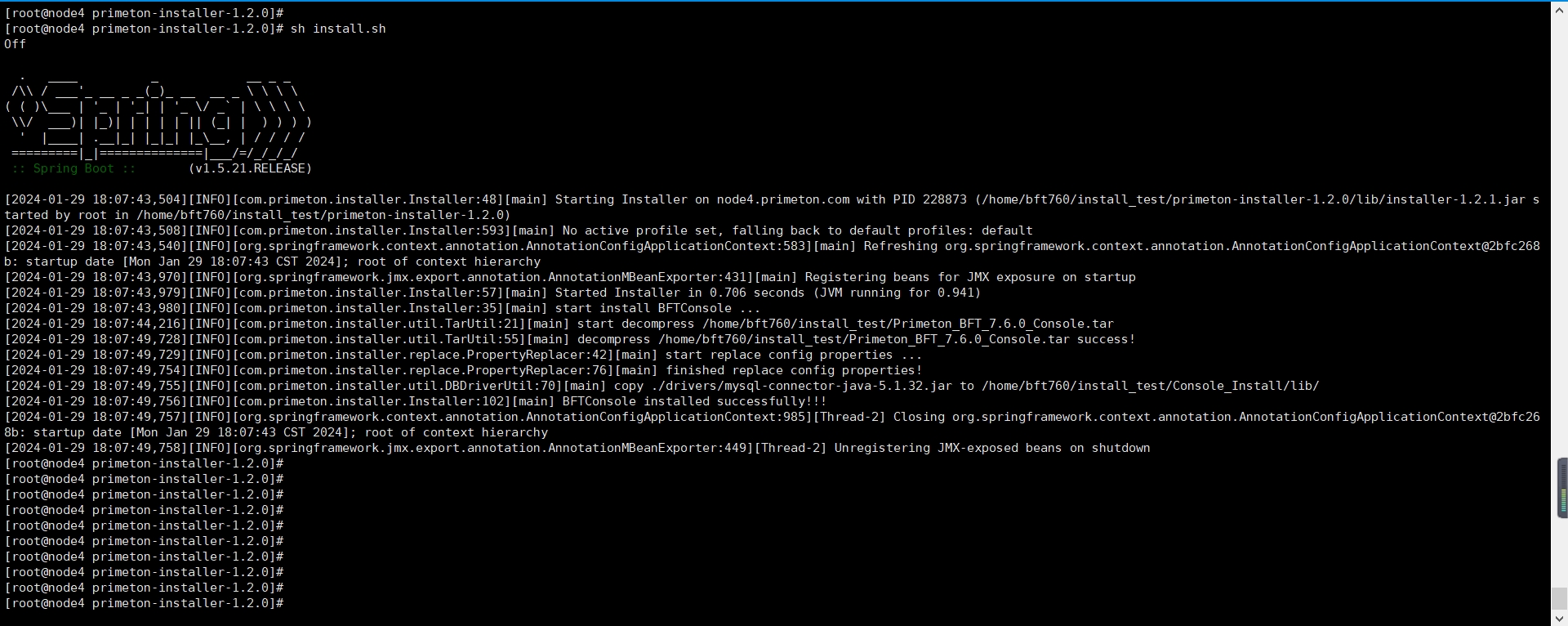
说明: 可以打开“/home/bft760/install_test/primeton-installer-1.2.0/logs/install.log”查看哑安装详细日志。
# 验证
1.执行如下命令,启动BFT Console,
[root@pas-216]$ cd /home/bft760/install_test/Console_Install/
[root@pas-216]$ sh startBFTConsole.sh
/home/bft760/install_test/Console_Install/jre
ON
console started
console start detail log see /home/bft760/install_test/Console_Install/logs/eos-trace.log
[root@pas-216]$ tail -f /home/bft760/install_test/Console_Install/logs/eos-trace.log
出现如下提示,表示启动成功:
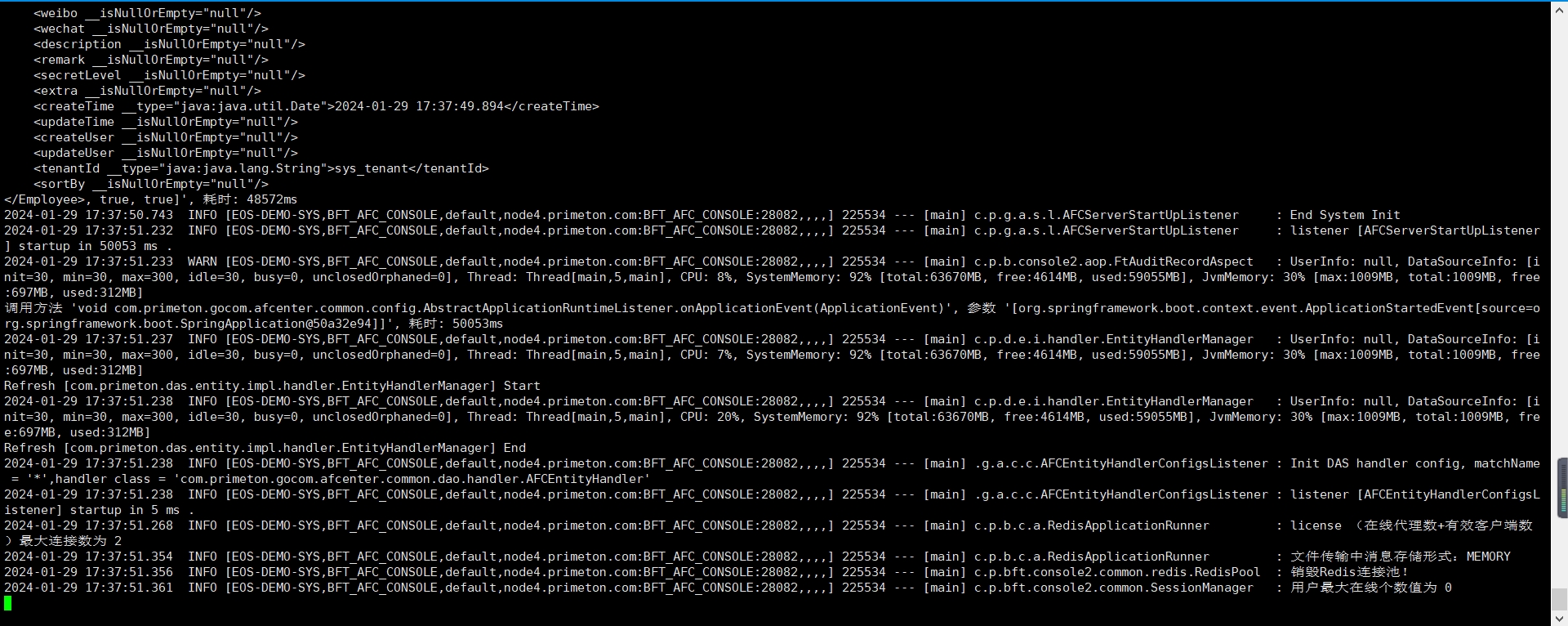
2.浏览器访问BFT Console,登录BFT控制管理中心:http://{ip}:28082/bftconsole如下:
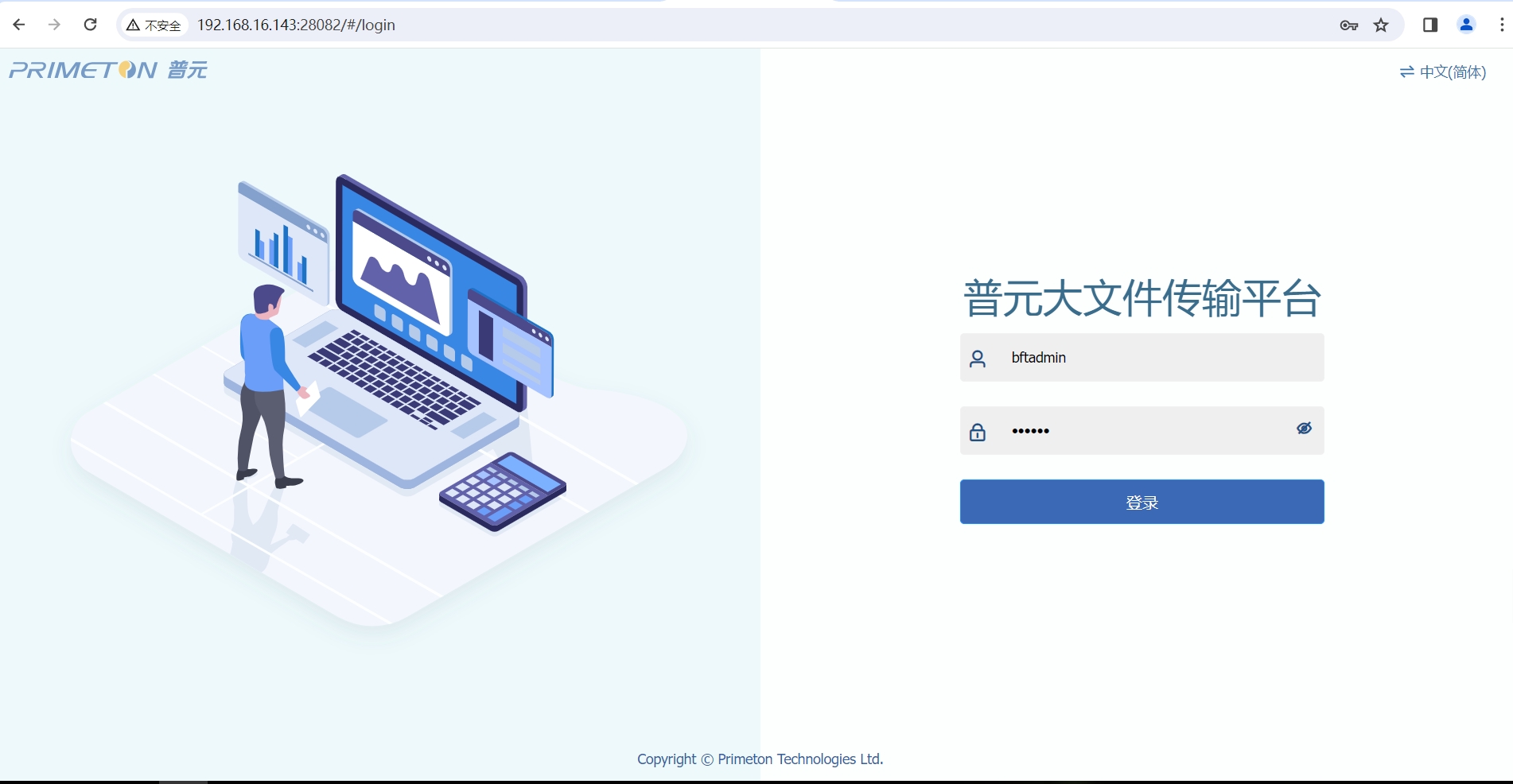
说明: 默认系统管理员用户:bftadmin,初始密码:000000(初次登录后需要改密码)
# 停止
执行如下命令停止BFT Console
[root@pas-216]$ cd /home/bft760/install_test/Console_Install
[root@pas-216]$ sh stopBFTConsole.sh
process 2825924 will be shutdown